Module 2: BASIC PROGRAMMING FUNDAMENTALS
Learning Objectives
get/store user defined inputs with the
input()function,output messages to the Command Window with
disp()andfprintf()functions.
How can I get input from the user?
When a computer programmer hands over a completed program to whoever is going to use it (called the end-user), they typically do not ask the end-user to modify the code. Rather they might prompt the user for the required inputs and then let the program run. The input() function prompts the user in the Command Window to enter a value for a designated variable. The value of this variable will then be used in the program.
Function: Prompts the user for an input.
input()
Function Inputs:
Variable value which is requested, x
String to prompt the user for the variable input, 'the value of x is'
Example Usage:
x = input('the value of x is')
Until the user enters a value for a designated variable in the Command
Window, that variable is not defined, and the program will not continue
to run. (Note, this is why m-files cannot be published with input()
function.) These undefined variables and the pause in the program can
cause some troubleshooting issues. If you find that your program is not
running properly, check the lower-left corner or the Command Window for
the message: 'waiting for input' and assign values as needed. To
cancel the program from running altogether, hit Ctrl+c while in the
Command Window (while it is the “active” window). The use of the
input() function is being shown in Example 2.
How do I display notes in the Command Window?
Like comments in the m-file, displaying information about a program in the Command Window is also important. Information such as the programmer’s name, the purpose of the program and the variables involved in the calculation may be needed to make the output information clear. MATLAB uses several functions to display information in the Command Window. This section will cover the two basic functions that can be used in the m-file to display information in the Command Window. These functions are the disp() and fprintf() functions.
Function: Displays a single string or variable.
disp()
Function Inputs:
Test String, 'Hello', OR, Expression name, x
Example Usage:
disp('Hello')
disp(x)
Example 1
Output the string “The height of the beam is” and the variable height = 12.63 using two separate disp() functions. Then concatenate the given string and variable into a single string and output it using disp().
Solution
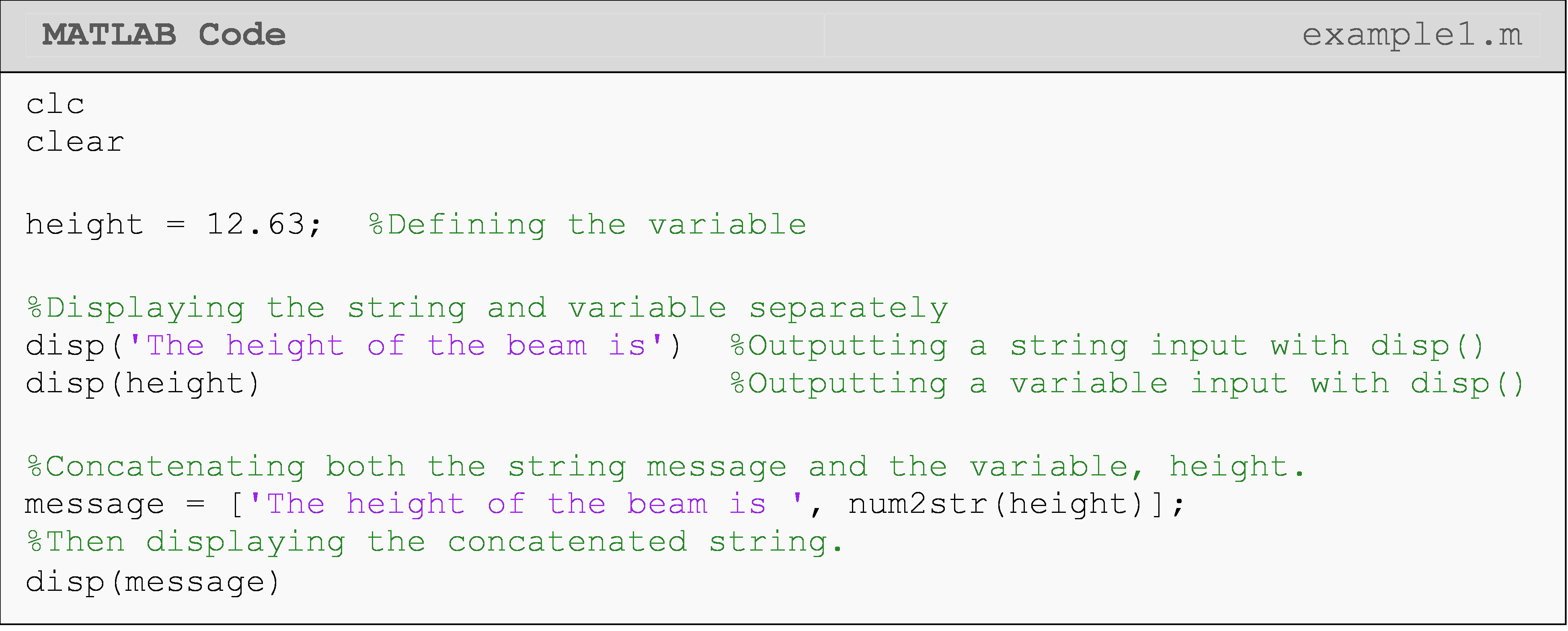

The disp() function displays either a string or a variable in the
Command Window. disp() does not require or allow you to manually
create new lines. It will do this automatically (see the Command Window
output in Example 1). In Example 1, we should several use cases for
disp(). Notice that you can output a variable with a message, but it
requires you to concatenate them into one string.
Function: Can display from more than one input (both variables and a
description).
fprintf()
Function Inputs:
String, 'Note about the number'
Expression name, x (can be more than one)
Conversion character, (%g, %f, %d, etc.)
Example Usage: fprintf('\n note about the number %g \n', x)
The fprintf() function is used to make the Command Window look more
organized and easier to follow. The text (string) that is inside the
quotes will be displayed to provide a description of a variable, and the
%g is where the variable will be placed in the string. The %g, known
as a conversion character, sets the display format for the number (e.g.,
exponential or decimal format) and tells fprintf() what type of data
to expect there (e.g., number or string). The fprintf() function does
not start a new line to display its information, so we use the \n line
character. This line character starts a new line, and the \n is not
displayed in the Command Window. The last item one needs to provide for
the fprintf() function is the name of the variable to be displayed.
Example 2 shows the fprintf()functions being used in an m-file. See
Table 1 for commonly used formatting characters that are used inside
fprintf().
Table 1: Formats to be used with the fprintf() function.
| Task | Formatting Character | Example of Placement |
|---|---|---|
| Add a line space (enter key) | \n |
fprintf('\n note %g',a) |
| Default display | %g |
fprintf('\n note %g',a) |
| Fixed point display | %f |
fprintf('\n note %f',a) |
| Single character display | %c |
fprintf('\n note %c',a) |
| Scientific notation display | %e |
fprintf('\n note %e',a) |
| String display | %s |
fprintf('\n note %s',a) |
| Adjust field width (MATLAB controls this automatically) | Any whole number (Using 6 as an example) | fprintf('\n note %6f',a) |
| Adjust precision (change amount of numbers after the decimal point) | Any whole number (Using 2 as an example) | fprintf('\n note %.2f',a) |
Understanding the correct method for naming and placing variables in the
m-file as well as the order in which MATLAB reads these inputs are the
core foundations for writing any program in MATLAB. It is very important
to make the program as easy for the user or reader as possible. Using
the display disp() and fprintf() functions in conjunction with the
suppression character (;) and clc command is vital. These functions
provide a good foundation for any m-file.
Example 2 shows the input(), disp(), and fprintf() functions being
used together in a single program. The usage of each character is shown
with a generic fprintf() function call. Table 1 shows other formatting
characters that are commonly used with the fprintf() function.
Example 2
Calculate the age of the user based on the inputs of what year they were born and the current year. Output the inputs (birth and current years) and the result (age) in the Command Window with a description of the numbers.
Solution
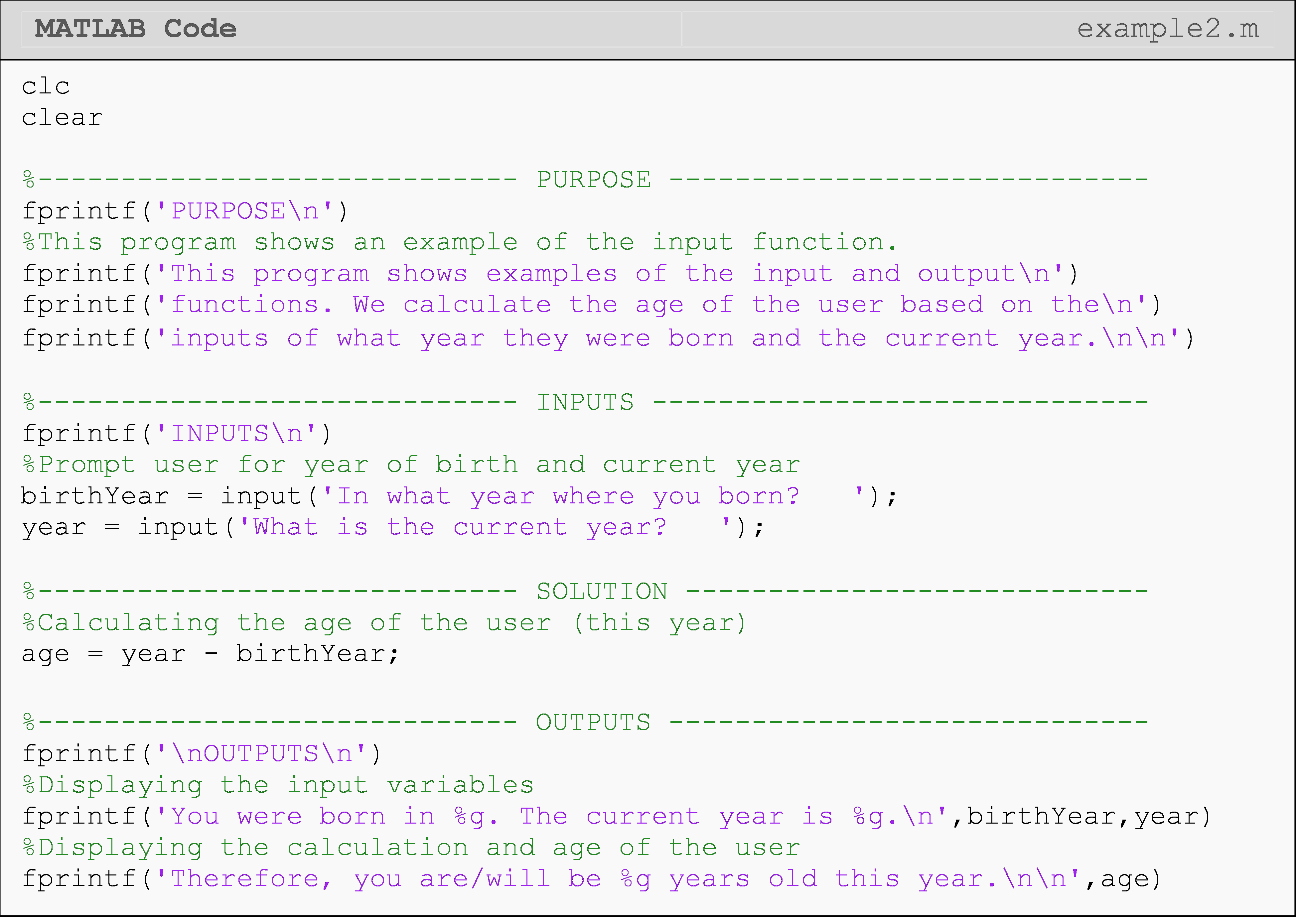
The Command Window output for Example 2 is shown below, which after the user entered the desired input.
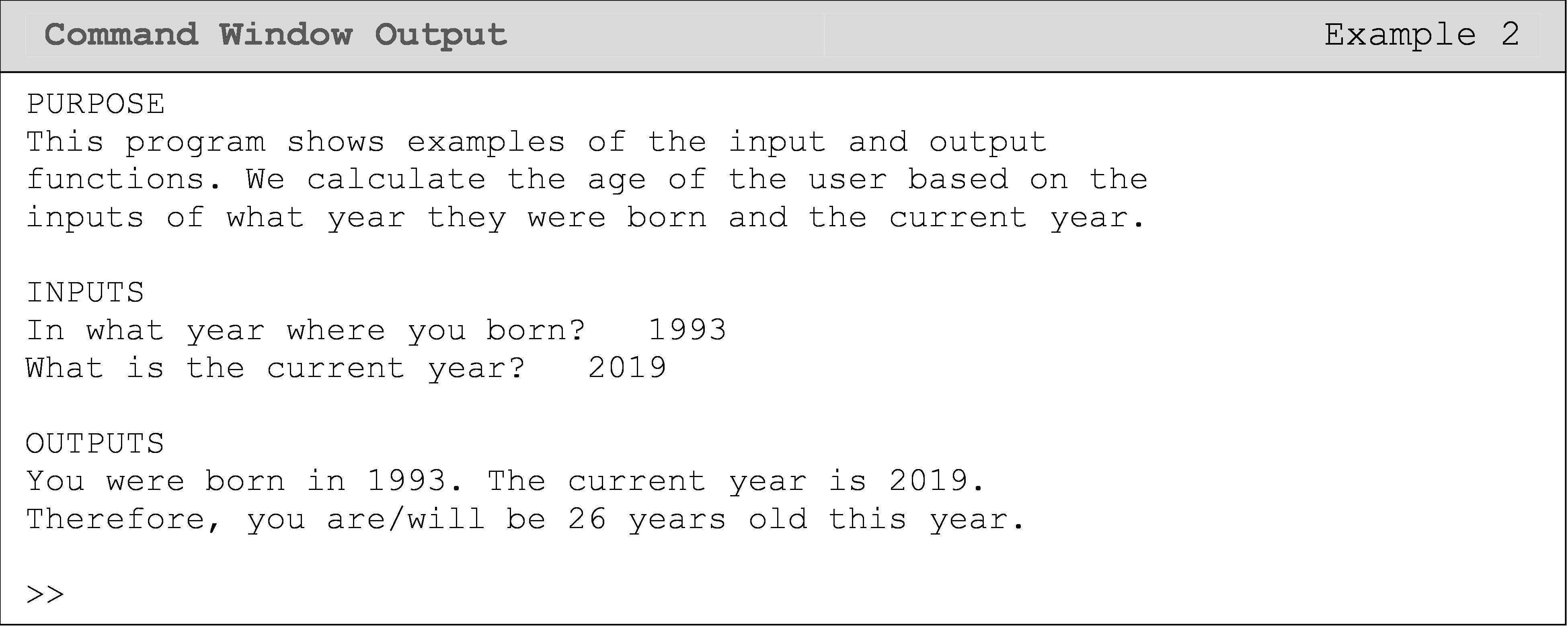
Lesson Summary of New Syntax and Programming Tools
| Task | Syntax | Example Usage |
|---|---|---|
| Ask the user for an input | input() |
input('What is your age?') |
| Display a note in the Command Window | disp() |
disp('note') |
| Display a variable with a note in the Command Window | fprintf() |
fprintf('note %g',a) |
Multiple Choice Quiz
(1). To display, Question 2, in the Command Window, the correct syntax is
(a) disp(Question 2)
(b) display('Question 2')
(c) disp('Question 2')
(d) Question 2
(2). Although not typically necessary, one can use which of the following to add a new blank line?
(a) disp(' ')
(b) disp('\n')
(c) disp(\n)
(d) disp()
(3). What is the output of the following code? Assume the user inputs the number 10 when prompted.
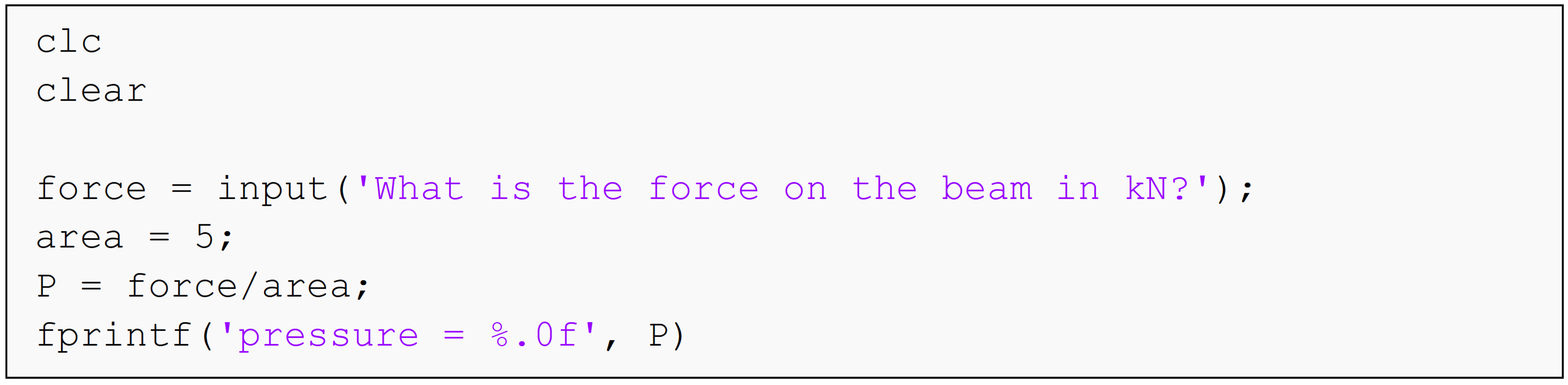
(a) pressure = 2
(b) pressure = 2.0
(c) 2
(d) 0.5
(4). The correct fprintf() usage to display the variable
myString = 'strings are fun' is
(a) fprintf('I think %s, but they do not agree!\n')
(b) fprintf('I think %.3f, but they do not!\n')
(c) fprintf('I think %e, but they do not!\n',myString)
(d) fprintf('I think %s, but they do not!\n',myString)
(5). To output the variable length = 8.40235 with two decimal places,
use
(a) fprintf('The length is %g\n',length)
(b) fprintf('The length is %2d\n',length)
(c) fprintf('The length is %2f\n',length)
(d) fprintf('The length is %.2f\n',length)
Problem Set
(1). Print out the following string in the Command Window using
fprintf().
cm1 = 'My goal is to become an engineer.'
(2). Find the product of any two numbers by using input() to prompt
the user to enter the numbers in the Command Window. Use fprintf() to
display the product of the numbers in the Command Window.
(3). Find and output in the Command Window the kinetic energy of an
object of mass, m traveling at a specified instantaneous velocity,
v. Use the input() function to prompt the user to enter the values
of the mass (kg) and velocity (m/s).
Use fprintf() to display the numeric value of the kinetic energy (J)
of the object. Be sure to add a good description for the input() and
fprintf() functions to avoid any miscommunications (that is, display
the units as well). Hint: The formula for kinetic energy is
\[\text{KE} = \frac{1}{2}mv^{2}\].
(4). Write a program in MATLAB that outputs the maximum tensile normal
force that a steel cylindrical tube can handle without breaking. A
factor of safety n and inner and outer diameters (meters) of the tube
are specified by the user. The fprintf() function must be used where
needed for a detailed description. The other specifications and formulas
are given below.
\[{\sigma_{\text{steel}} = 245 \times 10^{6}\text{Pa,}}\] \[{\sigma_{\text{Safe}} = \frac{\sigma_{\text{steel}}}{n},}\] \[{F_{\text{Safe}} = \text{Area}\left( \sigma_{\text{Safe}} \right),}\] \[{\text{Area} = \frac{1}{4}\pi\left( \left( D_{\text{outer}} \right)^{2} - \left( D_{\text{inner}} \right)^{2} \right).}\]
where,
\(D_{inner}\) is the inner diameter (m) of the tube,
\(D_{outer}\) is the outer diameter (m) of the tube,
\(\sigma_{\text{steel}}\) is the yield strength of steel (does not require
the input() function).
(5). The monthly payment on a car loan is given by the formula
\[\displaystyle PMT = \frac{LA*IPM}{1 - (1 + IPM)^{- NM}}\]
where,
PMT = monthly payment in dollars,
LA = loan amount in dollars,
IPM = interest rate given as a fraction per month (Note the units),
NM = number of monthly payments (Note the units).
Write a MATLAB program that calculates the monthly payment for buying a car, based on the loan amount (dollars), length of the loan (years) and interest rate (annual percentage rate). Three inputs are assigned at the beginning of the worksheet through a variable assignment:
Loan amount entered in dollars,
LALength of loan entered in integer years,
NY, andInterest rate entered in annual percentage rate (APR),
APR.
The output is:
- The monthly payment on the car.
Display and print with an explanation at least the following in the Command Window.
A short description of the problem,
Loan amount in dollars,
Length of loan in integer years,
Interest rate in annual percentage rate,
Monthly payment in dollars.
Example to compare our MATLAB program against:
For a loan of $14,800 at 6.75% annual percentage rate (APR) for a 4 year term,
\(LA = \$14,800\)
\(IPM= APR/(12*100)=6.75/(12*100) = 0.005625\)
\(NM = NY * 12 = 4 * 12= 48 \text{ months}\)
Hence,
\(\displaystyle PMT = \frac{14800*0.005625}{1 - (1 + 0.005625)^{- 48}}\)
= $352.69